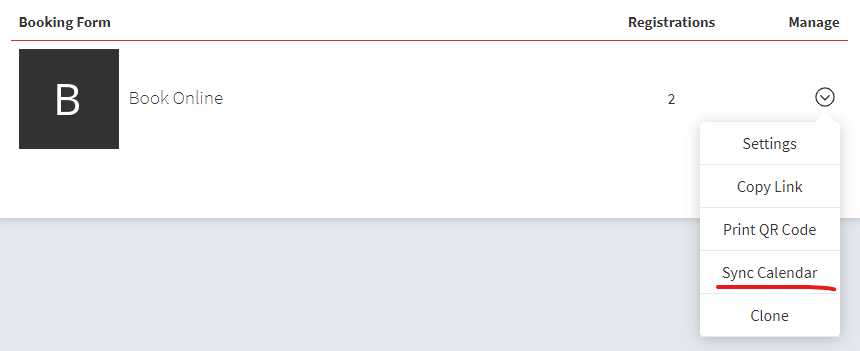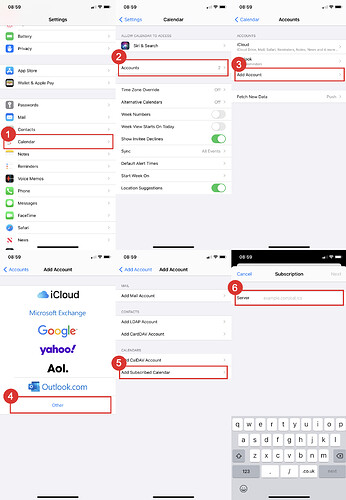You can use your calendar link to sync your events with your favourite calendar software.
- Get your calendar link by clicking on the manage icon on your items page and selecting “Sync Calendar”
- Copy the selected URL
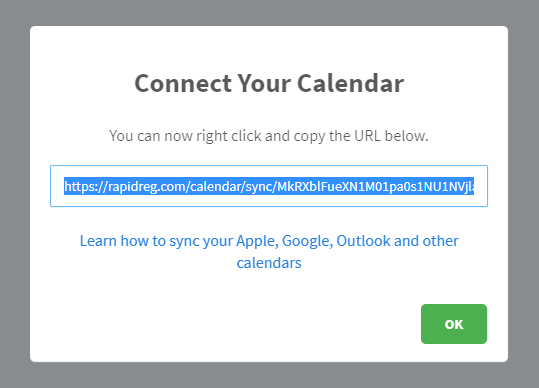
- Then find instructions for your device below…
Subscribe to calendars on iPhone & iPad
The steps may be slightly different depending on the iOS version you currently have installed, the instructions below are for iOS 14.
Click the image to enlarge.
Just paste in your calendar URL, and your iOS device will keep your events up to date on your device.
Add to Microsoft Outlook
- Open Outlook
- At the bottom of the navigation pane, click the Calendar icon
- On the toolbar, click Add calendar
- Click From Internet, and in the Link to the calendar box, paste your copied calendar URL
- In the Calendar name box, enter a name for the linked calendar
- Click Save
Add to Google Calendar
Click on the Add to Google button, log in to your google acocunt and confirm. Or use the following manual process:
- Open Google Calendar
- On the left, next to Other calendars, click Add and then From URL
- Paste your copied calendar URL in the field provided
- Click Add calendar, the calendar will appear on the left side under Other calendars
It may take up to 12 hours for changes to show in your Google Calendar.