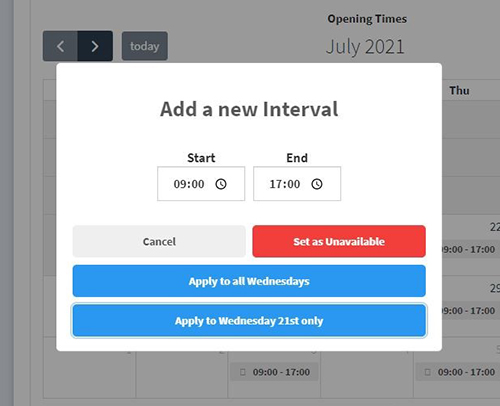Add calendar with appointment times, your availability, set times and block off dates.
Set Availability
- Log into your dashboard
- Find the registration form you wish to update in your left hand menu eg. Appointment Slots, Activities, Check In Forms
- Under Manage, click on Settings
- Under When does this take place?, click on Certain Dates
- Click on a day on the calendar to set start and end times when it’s available to book eg. 9-5pm, you can apply it to every day or that day only.
- Adjust the duration of each booking slot under Event Duration. Type an amount in minutes in the custom box if required eg. 120 for 2 hour slots
- Adjust the Availability Increments to change when the time slots start. Type an amount in minutes in the custom box if required eg. 180 to open the bookings up for eg. 9am, 12pm and 3pm. This is particularly useful if you want to set a time buffer between appointments.
- Save the page when you’ve entered you settings.
Block out dates, add a break to your calendar by making days unavailable:
- Find your registration for, under Manage, click on Settings
- Under When does this take place?, click on Certain Dates
- Click on the day on the calendar and select Set as Unavailable
- To make available again, click on the Unavailable label on the day and Remove
- Save the page when finished