Copy your Embed Code from your dashboard and paste into any website that allows HTML.
Option 1: Embed a button or your entire registration page (eg. business.rapidreg.com)
-
Click your subdomain in the top right of your dashboard
-
Click Add to Website
-
Select, copy and paste the code into your website. Choose from a button, your entire registration page or embed a forest badge which displays the number of trees you have planted with your registrations.
-
If embedding your form page, optionally choose to include your theme design, disable the Theme (embeds your forms on a transparent background with dark text) or enable Dark Mode (embeds your forms on a transparent background with light text).
Option 2: Embed a button or an individual registration form (eg. business.rapidreg.com/my-form)
-
Click a set of registration forms on the left hand side of your dashboard (eg. Lead Forms )
-
Choose the individual form you wish to embed, select the Manage dropdown, and click Add to Website
-
Select, copy and paste the code into your website. Choose from a button, your entire registration form or embed a forest badge which displays the number of trees you have planted with your registrations.
-
If embedding your form, optionally choose to include your theme design, disable the Theme (embeds your forms on a transparent background with dark text) or enable Dark Mode (embeds your forms on a transparent background with light text).